Business Continuity and Disaster Recovery for Microsoft 365
To back up or not to back up
Microsoft explicitly states in its cloud responsibility matrix that the customer is responsible for their data. Microsoft 365 (M365) has many built-in data protection features that go a long way in protecting business data. However, none of the features are designed for business continuity and disaster recovery (BCDR) scenarios. In this article, we will go through:
M365 built-in data protection features
BCDR scenarios of cyberattacks, malicious or insider threats
Why built-in features may not be enough for fast recovery
Backup solution options
Recommendations.
While most of the content is written from the SharePoint data perspective, the same principles apply to other workloads like Exchange emails, Teams chats, and messages.
M365 Built-in Data Protection
Microsoft 365 provides several built-in safeguards to protect against accidental deletions, malicious actions, and compliance risks. Some protections are always on, while others require deliberate configuration. Here’s a quick comparison of the protections available for the two primary workloads: SharePoint documents and Exchange emails.
| SharePoint Document Protection Features | Exchange Email Protection Features |
|---|---|
|
|